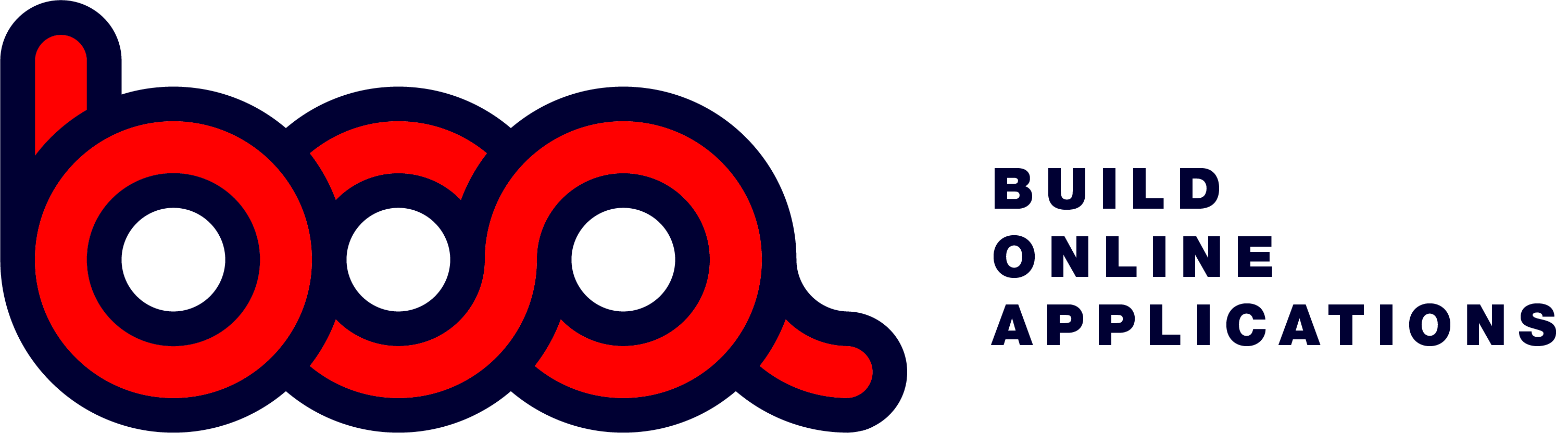4.2.01 text / read_text
Standard input field for text. In most cases there is also a label in front of the input field. It is also possible to add a tooltip which shall appear when you hover above the input box.
The definition is send to BOA in the labels section of the form. Each element is a json object in the labels array.

Label definition
{
“display”: “Name / Company:”,
“tooltip”: “Name of the customer.”,
“fieldname”: “naam”,
“length”: 40,
“inputtype”: “text”,
“block”: 1,
“newline”: true,
“labelwidth”: 2,
“fieldwidth”: 4
},
{
“display”: “Contact:”,
“tooltip”: “Name of contact person.”,
“fieldname”: “naam2”,
“length”: 40,
“inputtype”: “text”,
“block”: 1,
“newline”: false,
“labelwidth”: 2,
“fieldwidth”: 4
},
- display: label to display in front of the input box.
- tooltip: help text to display when you hover above the input box.
- fieldname: defines the name of the data field.
- lenght: maximum length of the field. BOA will check this and gives a message when the lenght is exceeded.
- inputtype: text
- block: the block number in which this should be displayed.
- newline: if true it starts on a new line in the form, otherwise it stays on the same line.
- labelwidth: width in columns of the label test.
- fieldwidth: width in columns to be used for the input box.

There is also the read_text option as inputtype. In that case the text is shown, but can’t be edited.

Validations
You can use client side validation or server side validation. See the chapter 4.3 about this.
- “pattern”:”xxxxx” for client side validation. xxxx is the regular expression to use.
- “validation”:”endpoint?xxx=${fieldname}&yyy=${fieldname2}… is used for server side validation. In the response there can be a data object to updates fields in the form.