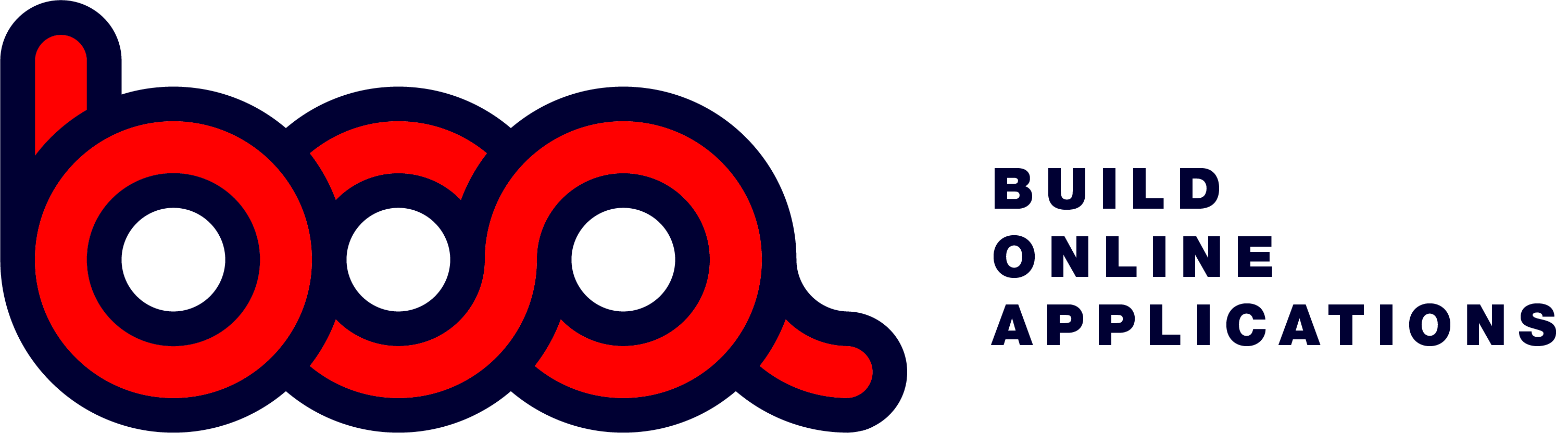4.2.02 int / read_int
The element int and read_int are used for numeric fields without decimals.
{
“display”: “Payment:”,
“tooltip”: “Payment in days (15, 30, 60, …)”,
“fieldname”: “bet_dagen”,
“length”: 5,
“inputtype”: “int”,
“pattern”: “[\\d]{1,3}”,
“block”: 1,
“newline”: true,
“labelwidth”: 2,
“fieldwidth”: 1
},
Same values as with the text element.
- display: label to display in front of the input box.
- tooltip: help text to display when you hover above the input box.
- fieldname: defines the name of the data field.
- lenght: maximum length of the field. BOA will check this and gives a message when the lenght is exceeded.
- inputtype: int or read_int
- pattern: for client side validation. In this case only numbers and max of 3 digits.
- block: the block number in which this should be displayed.
- newline: if true it starts on a new line in the form, otherwise it stays on the same line.
- labelwidth: width in columns of the label test.
- fieldwidth: width in columns to be used for the input box.
Infobutton
For the elements int and float you can activate a calculator button at the end of the input box. This way you can easily calculate a value with the popup calculator.

{
“display”: “Bebat:”,
“tooltip”: “”,
“icon”: “J”,
“fieldname”: “bebat”,
“length”: 10,
“inputtype”: “int”,
“infobutton”: {
“endpoint”: “”,
“pagetype”: “calculator”,
“pagesize”: “”,
“buttons”: [],
“hidefilter”: false,
“icon”: “J”
},
“block”: 2,
“newline”: true,
“labelwidth”: 4,
“fieldwidth”: 8
}
infobutton: object to be used for extra buttons. In this sample the calculator button. This way you will get the button to use, and a popup calculator.