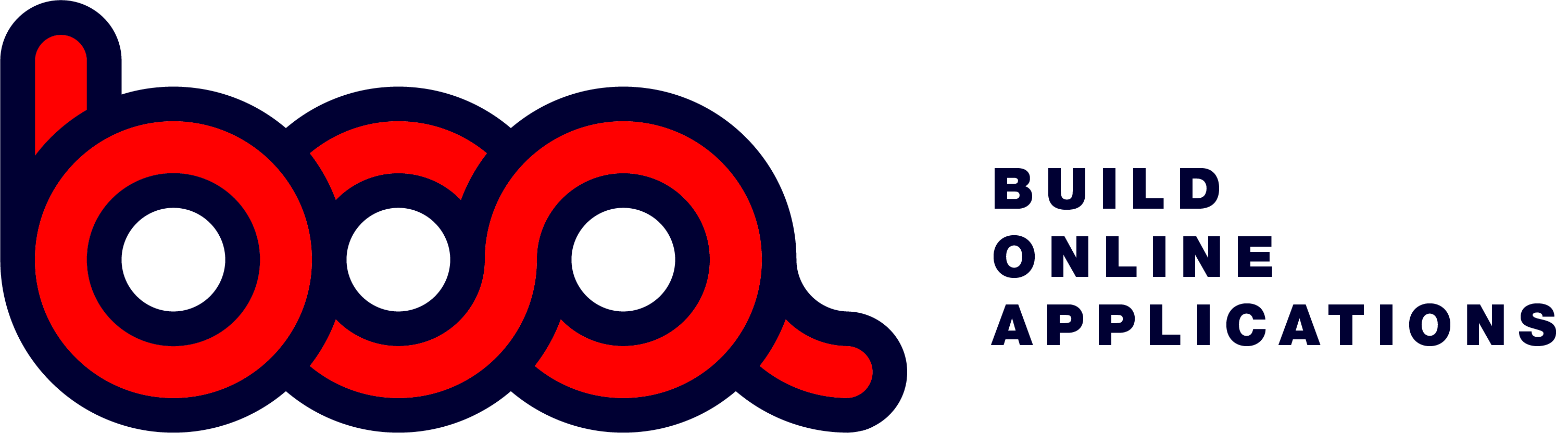5.4.1 Timeline
With a timeline you can easily check for free time slots in the agenda of employees, rooms, …

The timeline has about the same functionality of the sheduler. It exist as timeline and as modaltimeline. It can use the same data structure. In the timeline you can move appointments, add, edit or delete them. There are three views available: day, week, month.
{
“title”: “Timeline demo”,
“endpoint”: “/files/calendar”,
“pagetype”: “timeline”,
“pageview”: “month”,
“id”: “sheduler”,
“buttons”: [
“add”,
“exit”
],
“onclick”: {
“endpoint”: “/files/calendar”,
“buttons”: [
“save”,
“exit”
]
}
}
- title: description of the menu item.
- endpoint: url where to find the data for the sheduler.
- pagetype: timeline or modaltimeline
- pageview: day, week or month. Default is week.
- pagesize: sm, md, lg or xl when using modaltimeline.
- id: unique name
- buttons: array of buttons.
- onclick: object to define the action when there is a click in the sheduler.
- endpoint: onclick endpoint. this is to get, post or put of one appointment. a form will be opened.
- buttons: array of buttons to use in the form of the sheduler.