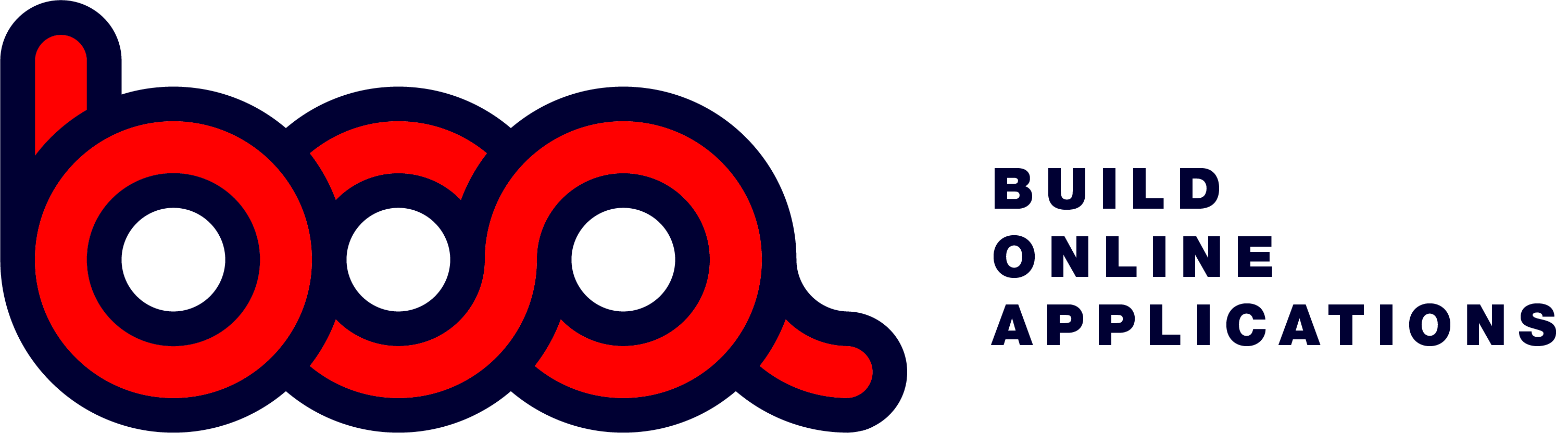5.1.1 Kanban project board
What is a Kanban board?
According to Wikipedia:
Kanban (Japanese signboard) is a lean method to manage and improve work across human systems. This approach aims to manage work by balancing demands with available capacity, and by improving the handling of system-level bottlenecks.
Work items are visualized to give participants a view of progress and process, from start to finish – usually via a Kanban board. Work is pulled as capacity permits, rather than work being pushed into the process when requested.

Setup of a Kanban Board
If you want to use a Kanban, you need to configure the columns you want. It’s up to you to decide how much columns you want. In most cases this will be 3 up to 5 columns. For each column you can define the value of the status.
Each item will also get this status, to define in which column it must be shown. Moving an item from one column to another, will also change the status of that item. If there is a maximum number of items that can be added to a column, if the maximum is reached, it won’t be possible to add extra items. Last is to define if it should be possible to collapse the column.
Next step is to define the data you want to hold for each item. There is some typical data as: who, what and status. However you can keep a lot of extra information for each item. When adding or editing a Kanban item you will get a modal form. The content and the layout of the form is defined by the iApi.


The following code in the menu creates a project board.
{
"title": "Project demo",
"endpoint": "/files/projects",
"itemid": "EON",
"pagetype": "kanban",
"id": "kanbaneon",
"buttons": [
"add",
"exit",
],
"onclick": {
"endpoint": "/files/projdata",
"pagetype": "modalform",
"pagesize": "lg",
"buttons": [
"save",
"exit"
]
}
}
- title: Menu option
- endpoint: Endpoint where to get the definition of the columns
- itemid: Name of the Kanban Board
- pagetype: Type of the page, kanban for a kanbanboard, modalkanban to open the board in a modal form
- id: Unique name (internal)
- buttons: Buttons that must be available
- onclick: With the Kanban the onclick is used to get the data to fill the board.
- endpoint: Endpoint where to get the data. BOA will add the name of the project as a key
- pagetype: Adding and editing data will be in a modalform
- pagesize: The size of the modal form is lg (large)
- buttons: Buttons for the form.